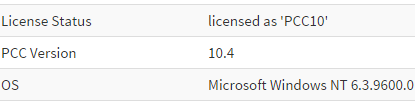This topic covers troubleshooting tips for PrizmDoc. Note that this topic does not cover issues related to custom web tier implementations.
The PrizmDoc Viewing Client isn’t Working (PrizmDoc Server Checks)
The following section contains basic troubleshooting steps limited to the PrizmDoc Server itself.
- Verify that the PrizmDoc Server is running. Check the health of the PrizmDoc Server:
- In PCC 10.x this can be found at http://localhost:18681/admin
Your license status will be displayed at the top:
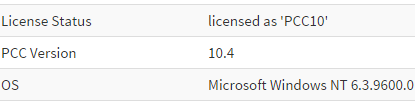
When using PCC 9.x http://localhost:18681/PCCIS/V1/Service/Current/Info which will display the same data in JSON format.
 |
Note that "OS" will be your version of Linux. |
The health of the services will be displayed.
- Test a file outside of the Samples. Open a browser and navigate to: http://localhost:18681/PCCIS/V1/Static/Viewer/Test
Where localhost is a hostname that points to the PrizmDoc Server. Attempt to open a known good file using the Viewing Client. If the file works, then PrizmDoc is currently functioning. If not, continue troubleshooting..
- If you find that some of the services are unhealthy (and you have checked permissions, login password of the service user, and are using a known valid license), there are two primary reasons for this:
System Has Limited Resources:
The system resources for a machine running PrizmDoc are described in Sizing Servers > PrizmDoc Server. Please note that PrizmDoc will require at least a few gigabytes free while running and no conversions are taking place. If your system has PrizmDoc installed and idles with 1-2GB free RAM, then the services will run into stability issues.
The cache is corrupted or inaccessible:
A common problem is not running or installing PrizmDoc Server as the root user, which is a requirement for running PrizmDoc on a Linux server. Correcting this will solve permission related issues while accessing the cache. To clear a potentially corrupted cache manually, use the following steps:
- Run #/usr/share/prizm/Scripts/pccis.sh stop
- Delete the contents of: /usr/share/prizm/cache/
- Start up PrizmDoc Server: #/usr/share/prizm/Scripts/pccis.sh start
- Another common issue is that either PrizmDoc Application Services (PAS) or PrizmDoc Server isn't running.
To check that PAS is running:
- Navigate to: usr/share/prizm/pas/pm2
- Run: #./pas.sh start
To check that the PrizmDoc Server is running:
- Navigate to: usr/share/Scripts
- Run: #./ pccis.sh start
- If Steps 1 through 4 above have been checked and the Admin page shows that PrizmDoc is unlicensed, then the license key will need to be verified by Accusoft Support at support@accusoft.com. You can find the current license key in /usr/share/prizm/prizm-services-config.yml:
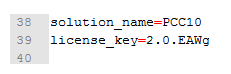
Your key will be everything after the equal sign on Line 39. Copy and send your full key to Accusoft Support.
- If everything seems to be functioning, however a file still cannot be shown in the Viewing Client, there may be an issue with the conversion of the specific file. If this is the case, send the file to support@accusoft.com for evaluation and submission to our engineering team.